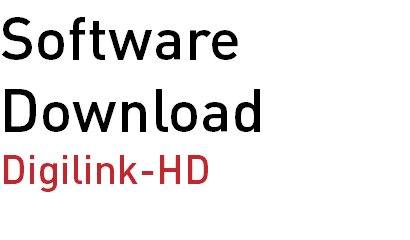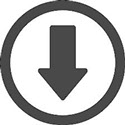Updates for the Digilink-HD On-Air, DHD-Tools and auxiliary software are available for download. Updates will happen sporadically, without notice. We strongly recommend checking the website often for the latest version of software.
Digilink-HD | DHD-Tools
Please go to this link here to view the software update revision history, as well as see what the latest version of software is available: DHD Software Update Notes.pdf.
This download will update both the Digilink-HD On-Air software as well as DHD-Tools, to the latest version of software.
Here are the steps to update:
1) Turn off the Digilink-HD On-Air program, as well as DHD-Tools.
2) Click on this link to download the software updater: Digilink-HD Update
3) Your Internet browser will ask you if you want to Run or Save, select Save, and Save the file to the desktop.
4) Delete all Digilink-HD On-Air and DHD-Tools shortcuts that are on the desktop.
5) Double click on the Update DHD.exe file that you downloaded to the desktop and select Continue.
6) Click yes to all the messages. It will then delete the original Digilink-HD.exe & DHD-Tools software in the C:\DHD folder and replace it with the updated software. It will also create shortcuts on the desktop if it doesn't already exist.
7) A message will appear and ask if the program installed properly, select Yes.
8) Make sure that your Playback and Record Windows sound card settings are set to use the PC sound card, not the USB Audio Codec sound cards on the Bridge.
9) Go to the Start menu in Windows. Select All Programs and find the Startup folder. Right click on the Startup folder and select Open.
10) Delete whatever shortcuts are currently in the Startup folder.
11) Copy the Digilink-HD shortcut from the desktop and paste the shortcut in the Startup folder. Verify that the shortcut opens to the correct version of Digilink-HD.
Support Files
There are a couple essential support files for Digilink-HD On-Air and DHD-Tools. If you are missing any of these, please follow the instructions for the Digilink-HD | DHD-Tools update. This update will also update and add the appropriate files.
These support files are:
1) In the C:\DHD folder:
-mmmpeg32.dll
-xcp016.dll
2) In the C:\DHD\Applications folder:
-BACKUP~MANAGER.EXE
-CUE~MANAGER.EXE
-DIRECTORY~MANAGER.EXE
-RECORDING~MANAGER.EXE
-mmmpeg32.dll
Arrakis Mass Audio Converter
The Arrakis Mass Audio Converter, or AMAC, is an audio file preparation software that will convert files from MP3, MP2 or WAV formats (will not convert from other types). It will also Normalize the audio, and trim any silence at the beginning and end of the track.
More information about the AMAC can be found in the DHD Instruction Manual.
To download the AMAC:
1) Download this software to your desktop: Arrakis Mass Audio Converter
2) Once downloaded, move the program to the C:\DHD folder.
3) Create a shortcut for the program to your desktop, and you are now setup. Open the software and enjoy.
EOM Manager
The EOM Manager is a software designed to quickly and efficiently add EOM times to your audio files. This is especially helpful for music libraries. It will add the EOM times based on a decibel level that is set by the user.
More information about the EOM Manager can be found in the DHD Instruction Manual.
To download the EOM Manager:
1) Download this software to your desktop: EOM Manager
2) Once downloaded, move the program to the C:\DHD folder.
3) Create a shortcut for the program to your desktop, and you are now setup. Open the software and enjoy.
Bridge Tools
6604 Powell St Loveland, CO 80538
Tel: 970-461-0730
Privacy Policy & Copyright
©1998-2023 Arrakis Systems, Inc.
Mobile Site